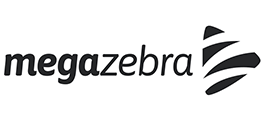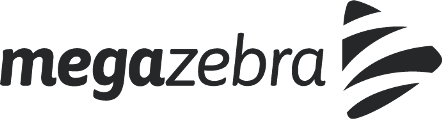Google Chrome:
- On your computer, open Chrome
- At the top right, click More
- Click More tools and then Clear browsing data
- At the top, choose a time range. To delete everything, select All time
- Check the boxes next to “Cookies and other site data” and “Cached images and files”
- Click Clear data
Mozilla Firefox:
- Click the menu button and choose Options
- Select the Privacy & Security panel
- In the Cookies and Site Data section, click Clear Data
- Remove the check mark in front of Cookies and Site Data
- With Cached Web Content check marked, click the Clear button
- Close the about:preferences page. Any changes you’ve made will automatically be saved
Apple’s Safari:
- Select History > Clear History, then click the pop-up menu
- Choose how far back you want your browsing history cleared
If Develop is part of your main navigation:
- Select Develop > Empty Caches
Internet Explorer:
- In Internet Explorer, select the Tools button, point to Safety, and then select Delete browsing history
- Choose the types of data or files you want to remove from your PC, and then select Delete
Microsoft Edge:
-
- To view your browsing history, in your Microsoft Edge browser, select Favorites > History
- Select Clear history
- Choose the types of data you want to remove from your PC. For example, you may want to remove browsing history and cookies, but keep the history for autofill and passwords.
- Select Clear
Recent Posts