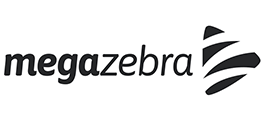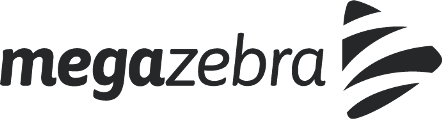Check if both WebGL and Hardware Acceleration are enabled on your browser.
For Google Chrome:
First, enable hardware acceleration:
- Enter chrome://settings into your browser bar
- Expand the settings by pressing advanced at the bottom of the screen
- In the System section, ensure the Use hardware acceleration when available checkbox is checked (you’ll need to relaunch Chrome for any changes to take effect)
For older browsers, please also enable WebGL:
- Enter chrome://flags into your browser bar
- Ensure that Disable WebGL is not activated (you’ll need to relaunch Chrome for any changes to take effect)
For Mozilla Firefox:
First, enable WebGL:
- Enter about:config into your browser bar
- At this point, you could receive a warning message for changing your settings. Don’t worry, WebGL is one of the safest and easiest settings to change. You should have no issue following the rest of the steps
- Search for webgl.disabled
- Ensure that its value is false (any changes take effect immediately without relaunching Firefox)
(Like Chrome, Firefox has a “Use hardware acceleration when available” checkbox, in Preferences > Advanced > General > Browsing. However, unlike Chrome, Firefox does not require this checkbox to be checked for WebGL to work.)
For Apple’s Safari:
- Go to Safari’s Preferences
- Select the Advanced tab
- Ensure that the Show Develop menu in menu bar checkbox is checked
- If you have an older version of Safari, please also ensure that Enable WebGL is checked in the Develop menu
Some other tips to increase performance in the game:
- Preferably use Firefox or Edge
- Disable any kind of ad-blocking extensions
- Close other tabs and browser windows
- Close other programs that may be consuming your computer’s resources and network connection especially web browsers, communications and messaging apps, like Skype, and make sure no downloads are being done.
- Lower game quality settings through the settings menu
- In some browsers, especially Chrome, sizing down the browser window can improve performance, especially if you are running an HD / FullHD screen.
- If in Chrome, type chrome://flags/ in the address bar, ensure that “Override software rendering list” is enabled
If everything else fails, send us a technical report.
Recent Posts